Lead Magnets 101 Guide
This article will show you how to add your lead magnets to your website.
What Are Lead Magnets?
Lead magnets are valuable pieces of content or offers designed to capture contact information from potential clients. In exchange for a lead magnet, a potential client typically provides their email address or other contact details, allowing businesses to nurture them through targeted marketing efforts.
In the competitive world of real estate, generating leads is crucial. Lead magnets help attract potential buyers and sellers by offering them something of value upfront. This exchange not only helps in growing your contact list but also establishes an initial connection that can be nurtured into a business relationship.
While home listings and evaluations are common lead magnets in real estate, they are far from the only options. There are numerous ways to create valuable lead magnets. Check out our blog article on 4 real estate lead magnets every agent needs.
Adding A Lead Magnet To Your Website (Step by Step):
Login to myRealPage:
Click here to visit this help article to log in to your account.
1 - Navigate to "Websites" tab:
- Click on "Websites" to manage your website.
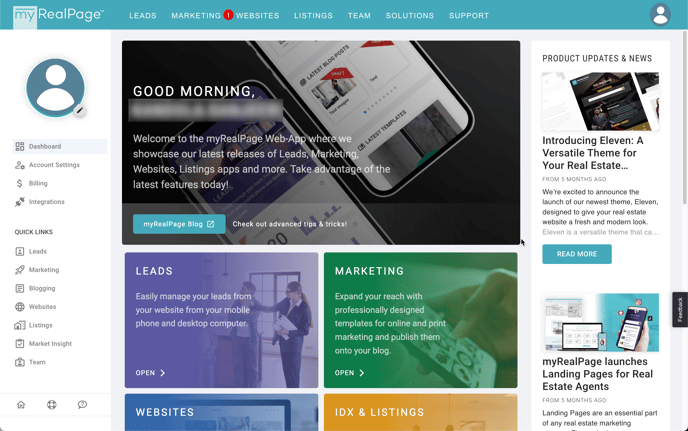
2 - Select the page you want to edit:
- Once you click on pages in the left hand sidebar, you can then select the page you want to edit.

3 - Toggle the "edit" to begin the editing process:
- When you click on edit, it turns green which indicates you are now in the editing mode.

4 - Once you've chosen where to place the block, click the blue "+" button found between the sections where you want to insert the lead magnet:

5 - Locate the Lead Magnets tab in the Block Library:
- Select anyone of the lead magnet blocks that fit your desired outcome and customize it from there.

6 - Adding a Lead Magnet to Auto Download With A Form Submission:
- After adding a Lead Magnet block, attach your specific lead magnet PDF to automatically download when a form is submitted.

- A. Edit the Form: Click on the edit icon located next to the form (if applicable). Otherwise, click on the general edit icon located in the top left hand corner to open up the block editing properties.

- B. Form : Select the Form setting of the block's properties located on the left hand sidebar of the window that appears.
- C. Main Button Label : Update this label to change the button call to action of the form.
- D. After Submit, Go To: Change the url here by clicking on "Choose A Page" as shown above, and select the file you want to have the user download upon submitting the form.

- Be sure to click on Apply and Save when you're done to save your changes successfully.
That's it, you've added lead magnets to your website! Need any help? Contact our support team for assistance.