How do I get all the messages coming from the forms on my website to go to a different email account?
This article will guide you through the process of changing your primary email in your site settings.
Login to myRealPage:
Click here to visit this help article to log in to your account.
1 - Navigate to "Websites" tab:
- Click on "Websites" to manage your website.
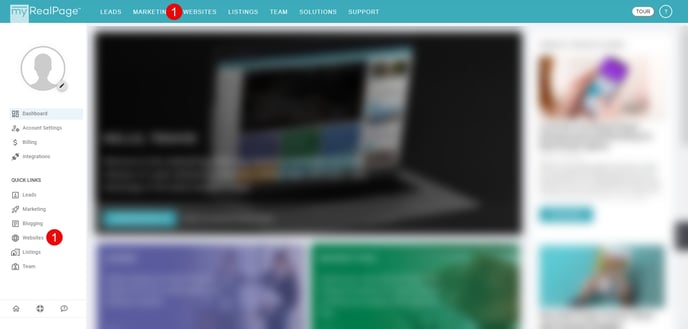
2 - Click on "Site Settings" in the left hand column:

3 - Click on "EMAIL & CONTACT" in the left hand column:

4 - Update your new Email in the "EMAIL:" field:

Click here to learn how to change the email recipient for a single form