What are the steps to create a DDF Feed?
1 - Log into https://member.crea.ca/
-
Go to https://member.crea.ca/
- A. Enter your email address
- B. Enter your password
- Proceed to login.

2 - After Logging In:
- A. On the menu bar, hover over Products & Services, and select "REALTOR.ca Member Tools"
- B. Click on learn more under "Data Distribution Facility (DDF®).
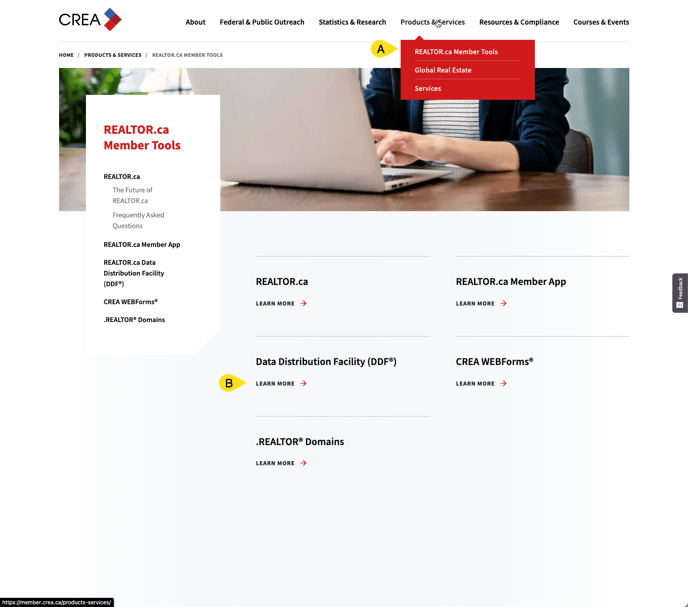
3 - Then click on "Access DDF"
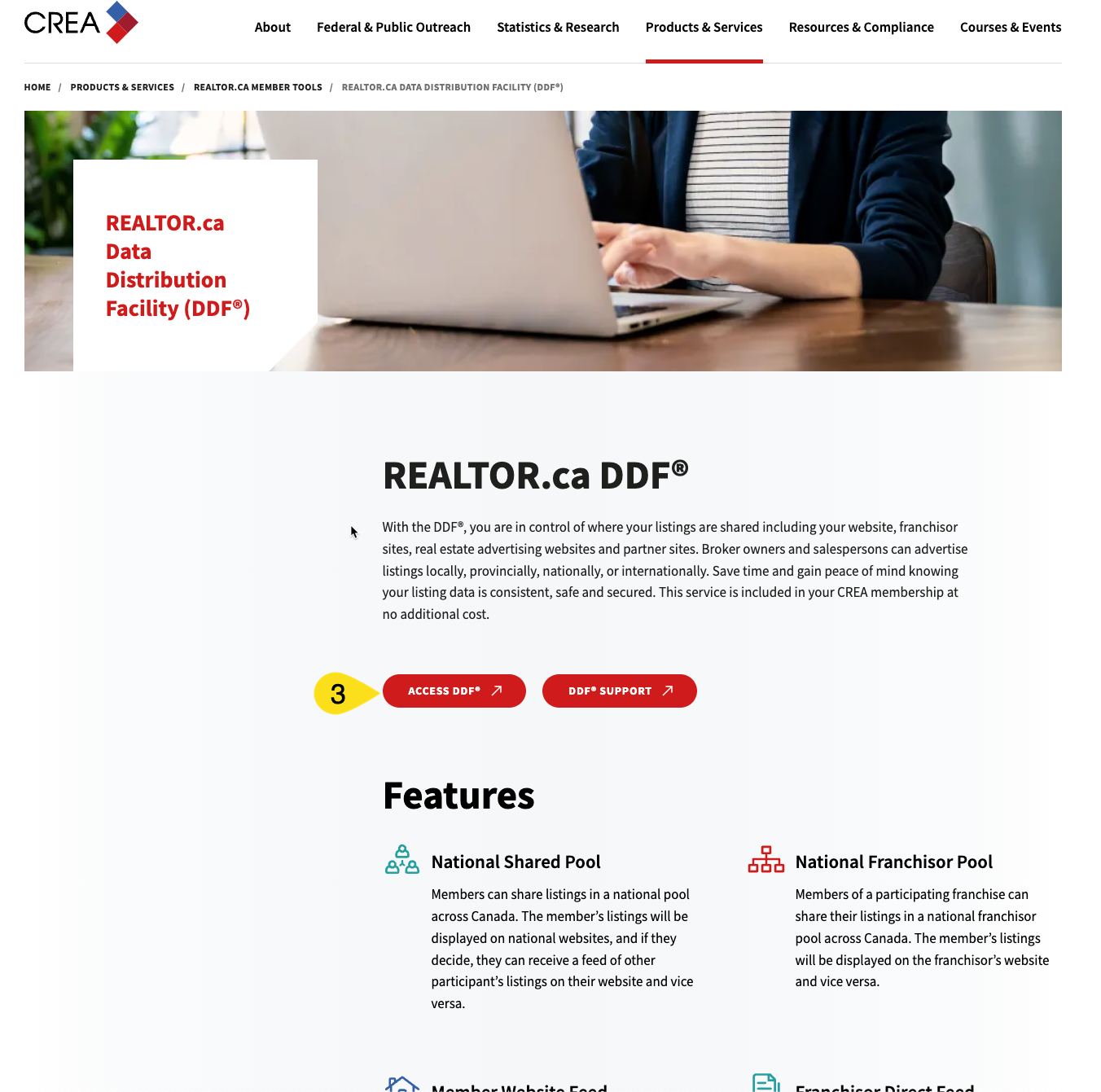
4 - On the DDF Dashboard, click on Data Feeds
5 - Click on "Add a Data Feed" to begin the process
6 - Building Your Data Feed pt 1:
- A. Step 1: Select the option for the National Shared Pool
- B. Step 2: Select the option "I will be engaging a 3rd Party Technology Provider to operate my Data Feed"
- C. Step 3: In the search box, search for "myRealPage"
- D. Step 3: Once myRealPage appears among the search results, click on it to select it.
7 - Building Your Data Feed pt 2:
- A. Step 4: In the text field for Website URL, type in the domain name for your real estate website.
- B. Step 5: Select the option for "I want the Data Feed to PROVIDE ALL available listings"
- C. Click on the button labeled "Click to review your Data Feed before Saving it"
8 - Add A Data Feed Screen
- A. Review your information so far.
- B. If you need to go back to make edits, click on the "Edit data feed" Button.
- C. Once you have verified that all your information is correct, and after you have read the Terms of Use, click on the button "Save Data Feed"

9 - Instructions to edit an existing data feed from an old technology provider to a new one:
- Scroll down to the section labeled "Edit your Data Feeds"
- A. Locate the domain name you are making changing technology providers for, and click on the Edit button to the right of it.





