How to Edit the Featured Listings Block?
This article will explain to you the process of changing the settings related to the featured listings block.
Login to myRealPage:
Click here to visit this help article to log in to your account.
1 - Navigate to "Websites" tab:
- Click on "Websites" to manage your website.

2 - Click on "Pages" in the left hand column:
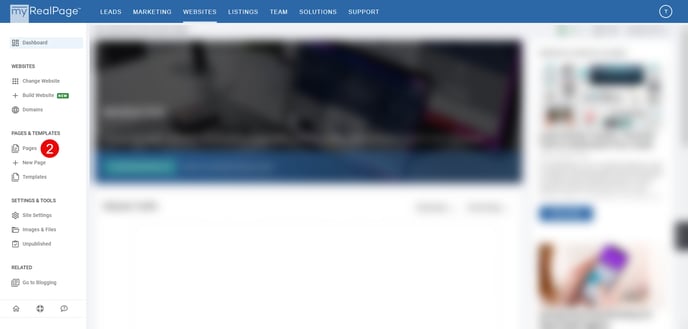
3 - Click on the page that has a Featured Listings block on it:

4 - Click on the "EDIT" toggle in the bottom toolbar to enter Edit mode:
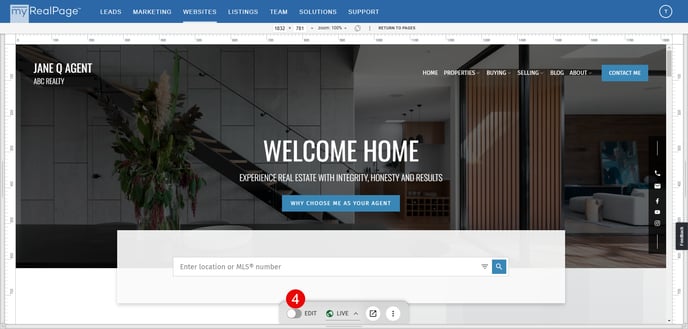
5 - Click on the "Pencil" icon on the Featured Listings block to edit:

6 - Click on the "LISTINGS" tab in the left hand column:
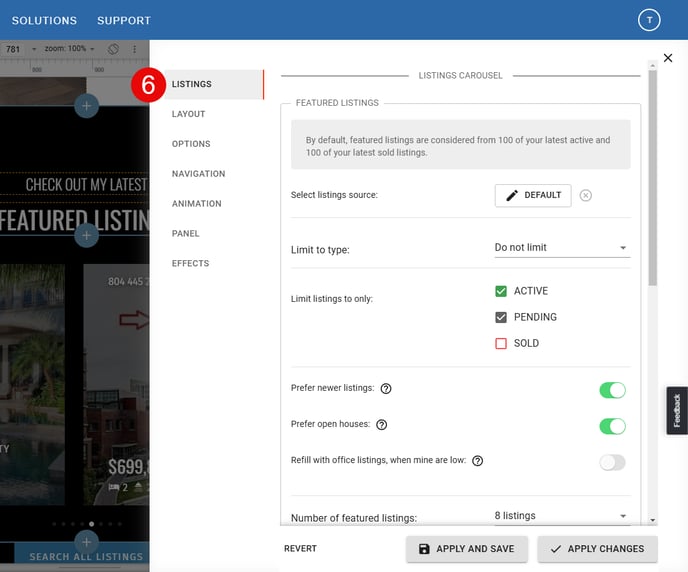
7 - Click on the "Select listings source:" button to customize what listings will be featured:

8 - Select what listings source the block will use:

- A. Listing Inventory: Choose listings from your own personal listing inventory.
- B. Labels: Choose to filter listings out by labels that you have set up for your listings.
- C. Predefined Searches: Choose a predefined search or create a new search to filter listings.
- D. MLS®: Select listings individually by searching MLS® numbers.
9 - Once you have select your source, click "APPLY" in the bottom right corner:

10 - Fine tune settings for your Featured Listings:

- A. Limit to Type: Select to only display a certain type of listings (IE. Residential / Commercial)
- B. Limit listings to only: Select only Active, Pending, or Sold listings to show. (Note: Displaying sold listings may not be available in every region)
- C. Prefer newer listings: Select to make newer listings take priority.
- D. Prefer open houses: Select to make open houses take priority.
- E. Refill with office listings, when mine are low: When there aren't enough listings in your inventory to fill the specified number of featured listings, your office listings will be used fill the missing slots (Note: that only active listings will be considered from the office intentory. As well as only available for default listings source).
- F. Number of featured listings: Select the number of listings to display.
- G. Refresh featured listings: Select how often featured listings will be refreshed (IE. Every day, minute, minute, hour, 2 days, week, or 2 weeks).
- H. Details page location: You can create a dedicated page where listing details will be opened on click. (Note: Make sure this page includes a Listings block with regular listing search)
- I. Trigger refresh of featured listings: This will skip the 'Refresh' period and select a new set of featured listings.
- J. Clear feature history: Listings selected to be featured are checked for their prior history of being featured. This clears the history.
11 - Click on "APPLY AND SAVE" in the bottom right corner to save your changes:
