How To Whitelist Your Domain for Market Insight
Please note that these instructions are for clients with a Market Insight® subscription.
TREB, REBGV, FVREB and CADREB REALTORS® CAN SIGN UP FOR ACCESS TO MARKET INSIGHT® NOW!
Members of other boards can sign up for our waiting list, so you can receive updates as soon as your board allows Market Insight®!
1 - Log in to Private Office:
- A. Enter the URL private-office.myrealpage.com
- B. Enter your username (the email address you used when signing up).
- C. Enter your password (which you chose during the sign-up process).
- D. Click Login.
2 - From The Dashboard:
- A. Click on the Market Summary tab.
- B. Click on the Embed Codes icon.
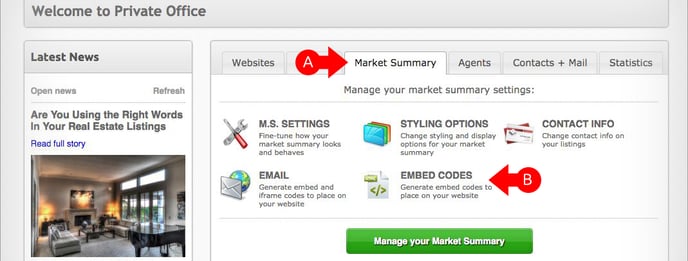
3 - In the Embed Code page:
- A. Click on the Whitelist Domains tab.
- B. In the space provided, type in the domains that you would like to add to your whitelist. If you have multiple domains, please add one domain per line.
- C. Once you're done, click on the Save button.
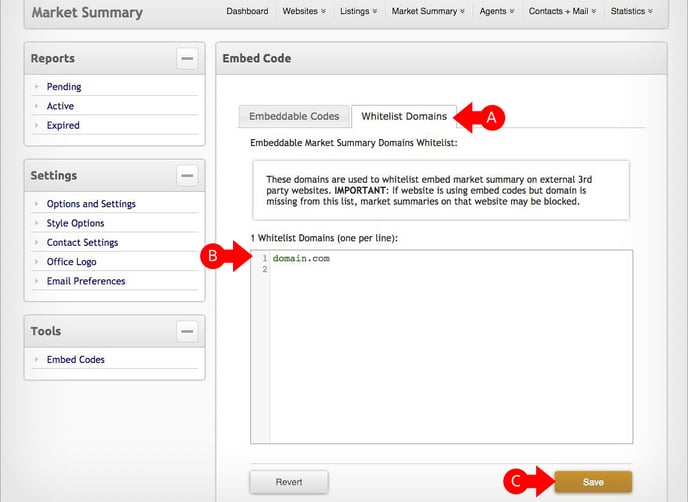
Click here to learn how to get your embed code.