How to integrate Mailchimp to web forms
This feature is only available to website accounts. Please make sure that you already have an existing and verified Mailchimp account before proceeding. Otherwise, click here to sign up.
Login to myRealPage:
Click here to visit this help article to log in to your account.
1 - Navigate to "Websites" tab:
- Click on "Websites" to manage your website.
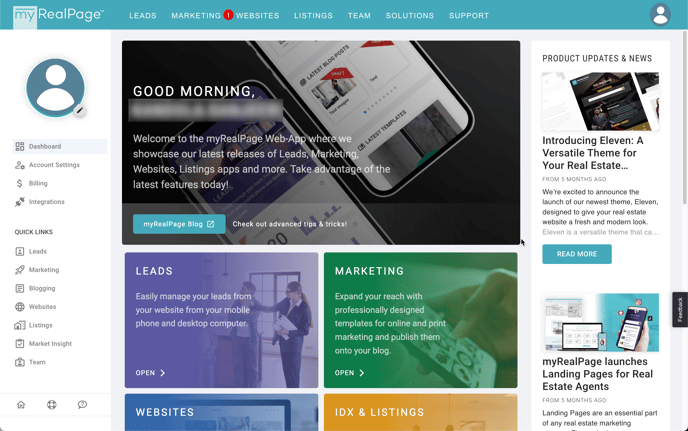
2 - Click on "Pages" to access all your web pages.

3 - Click on the page your wish to edit from the list:

4 - Edit the specific form block:
- Toggle the 'Edit' mode
- Click the Edit button for the block that contains the web form

5 - On the Block editor...
- Make sure you're on 'Form' tab
- Scroll down then click the 'connect' button on the opposite side of 'Mailchimp'

6 - On the pop up window, log in to your Mailchimp account
- Type in your Mailchimp username
- Type in your password
- Click the 'Login' button

7 - Set the permission
- Click the 'Allow' button

- Close the window

8 - Back to the Block editor...
- Scroll down to the 'Field Mappings'
- Click the pencil buttons to map the applicable fields from your web form with Mailchimp's available fields
- Click 'Apply' button
- Click 'Apply and Save' button and you're done!

You may toggle the options from Mailchimp Flags and add your Mailchimp Tags as you see fit.