How To Change Fonts and Theme Colours on my Website?
This article will provide you step by step instructions on how to update your fonts or colours on your website.
Login to myRealPage:
Click here to visit this help article to log in to your account.
1 - Navigate to "Websites" tab:
- Click on "Websites" to manage your website.
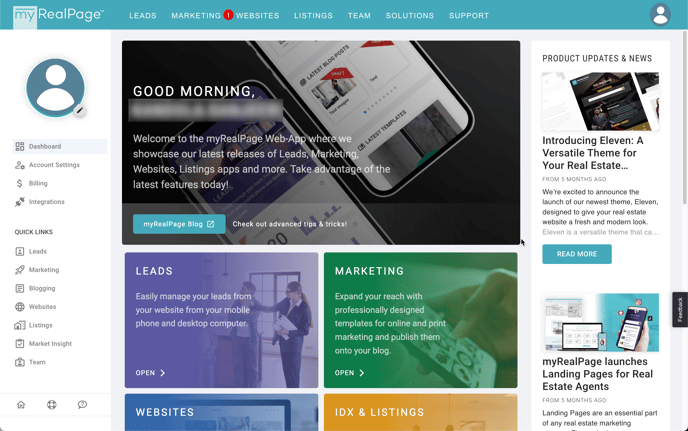
2. Click on "Pages" to access all your web pages.

3. Click on the Home Page from your list of pages to access the page editing window.

4 & 5. Click on the 3 vertical dots at the base of your screen to open up the menu.
- Click on (5) Theme settings to access the fonts & colours of your website.

6. Click on Colours on the left hand column, and then proceed to change the accent colour of your theme.
Accent colours include icons, sections, buttons, etc. You can use your mouse cursor to select a colour from the colour palette, or you can use a colour Hex Code, or RGBA value. You can look up your hex code for your colour online. Be sure to include the "#" when pasting the hex code in the field to the right of the coloured box.
Once you're done, click on "Apply Changes" to preview your changes, or click on "Apply and Save" if you're ready to publish.

7. Click on Fonts on the left hand column, and then proceed to adjust your title, sub-title, and base content fonts to your liking.
Once you're done, click on "Apply Changes" to preview your changes, or click on "Apply and Save" if you're ready to publish.
