How to auto-launch your Market Insight form when a webpage is viewed
Please note that this article is relevant for myRealPage clients with an active Market Insight subscription, AND have added the Market Insight weblet to a page on their website.
For more infomation about Market Insight, please click here.
If you already have an active Market Insight subscription and would like to add it to a webpage on your myRealPage website, please click here for a step-by-step guide.
This guide contains steps on how to auto-launch the Market Insight form.
This means that when a site visitor views your Market Insight webpage, instead of being presented with a banner and a button that invites the user to sign up, they will instead immediately see the form to fill up and submit. It is only when they close the form pop-up that they will be presented with the banner and button. Please see illustration below.
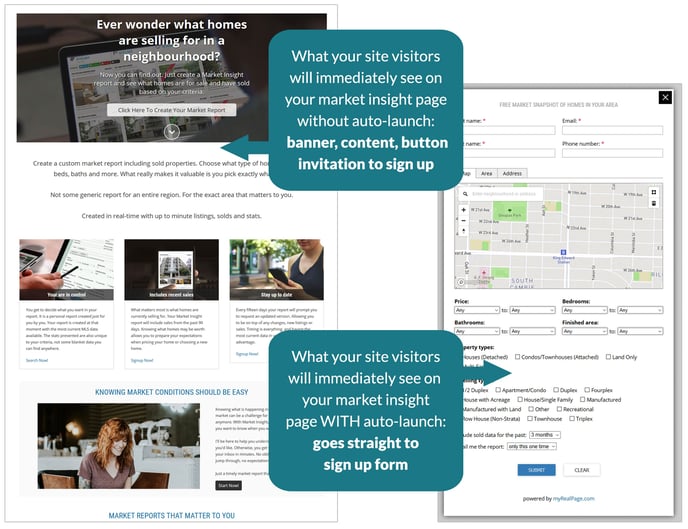
With form auto-launch and without form auto-launch are both useful ways to present the page and capture leads. Deciding on which one to use will depend on what works best with your preferences and/or chosen marketing strategy.
For example, you can add a call-to-action banner, link, or button on your home page that goes straight to the Market Insight sign up form.
To use the form auto-launch option, simply add the following string of text to the end of the URL of the link on your website that leads to the Market Insight page:
#mrktlaunch
For example, if the default URL to your Market Insight page looks something like this:
https://www.yoursamplewebsite.com/market-insight.html
To auto-launch the form, the URL of your link should now look like this:
https://www.yoursamplewebsite.com/market-insight.html#mrktlaunch
For instructions on how to edit a link within the content of your myRealPage website, click here.
For instructions on how to edit a link on your myRealPage website's navigation menu, click here.