How do I setup Intranet access and log in information for my brokerage agents?
This article applies to clients with brokerages and have a Broker subscription with myRealPage.
One of the features of a Broker subscription is the ability to provide intranet access to your agents. This intranet website is your brokerage's private platform, where agents can easily collaborate, and share files and documents internally.
1 - Log in to Private Office:
- A. Enter the URL private-office.myrealpage.com
- B. Enter your username (the email address you used when signing up).
- C. Enter your password (which you chose during the sign-up process).
- D. Click Login.
2 - From the Dashboard:
- A. Click on the Agents tab.
- B. Click on the Agent Directory icon.
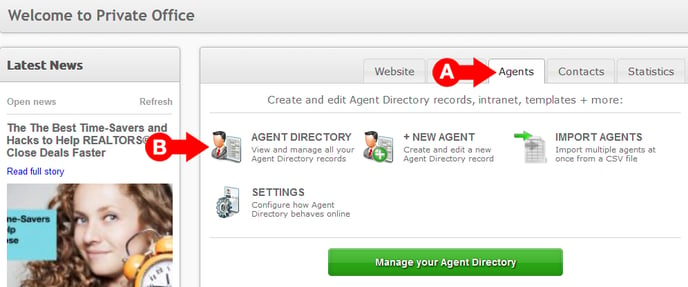
3 - On the Agent Directory page:
- A. Locate and select the entry for the agent that you would like to give intranet access to. Click on their photo or on the Edit Entry link to proceed.
 4 - On the Edit Agent page:
4 - On the Edit Agent page:
- A. Click on the Intranet tab.
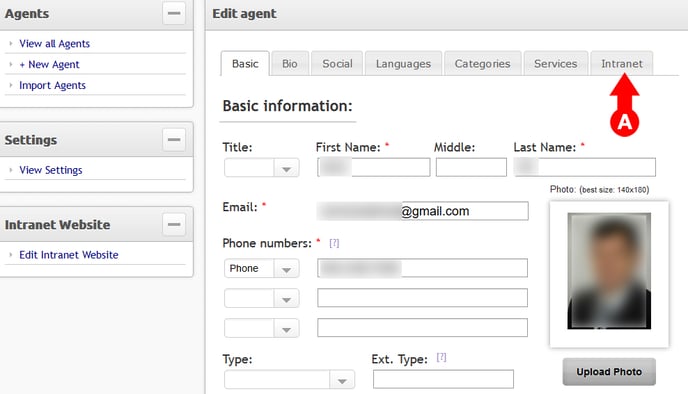
5 - On the Intranet Tab:
- A. Make sure that the checkbox for "Enable Intranet Access" is checked.
- B. Assign the agent's email address as their intranet username.
- C. You can assign a password for the agent to use, OR
- D. You can click on the Send password reset request link to let the agent pick their own password.
- E. Once you're done, click on the Save Agent button.

Click Here to learn how to edit your brokerage's Intranet website.