How Do I Set Up URL Redirects?
This article will guide you through the process of setting up URL redirects for your website.
NOTE: If not used correctly, this can have negative effects on your website or pages, particularly when it comes to Search Engine Optimization (SEO). Please use URL redirects with caution.
Login to myRealPage:
Click here to visit this help article to log in to your account.
1 - Navigate to "Websites" tab:
- Click on "Websites" to manage your website.
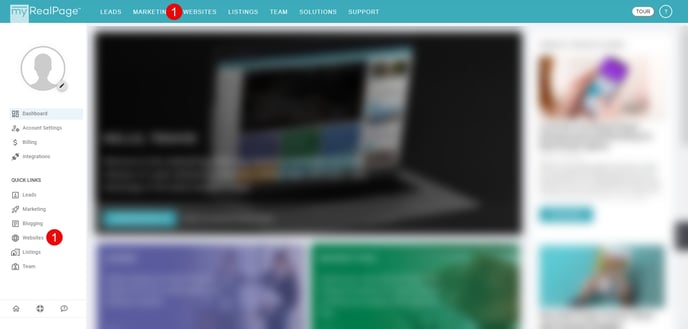
2 - Click on "Site Settings" in the left hand column:
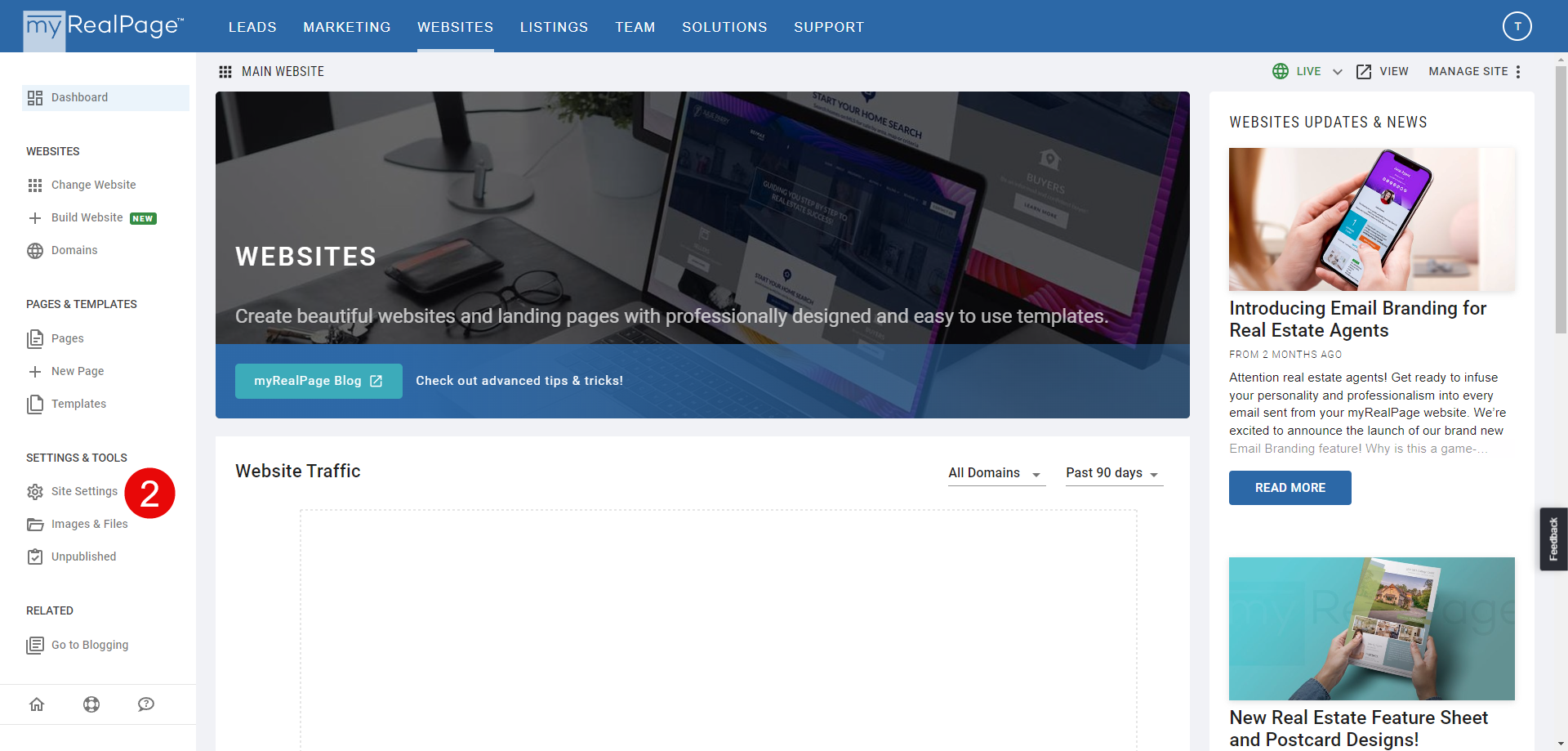
3 - Click on the "ADVANCED" tab in the left hand column:

4 - Click on the "EDIT" button in the REDIRECTS section:

5 - Add your redirects in the text editor area:
Note: your redirect should NOT include your domain name. Instead, include only the path. For example:
- From (Old URL) old-website-link.html to (New URL) new-website-link.html

6 - Once you are done, click "OK" in the bottom right corner:

7 - Click "SAVE ADVANCED" in the top right corner to save your changes:
