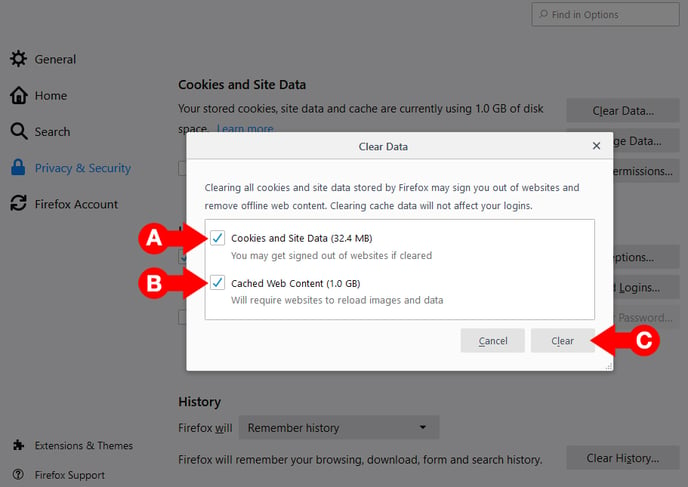How Do I Reset the Cache for Firefox
Why do I need to Reset or Clear the Cache and Cookies on my Browser?
Whenever you browse a website, your computer's browser tends to temporarily hold on to files related to that website. This is so that the next time you check that site, its files (such as its layout, text, and images) will load faster.
However, when changes are made to the website, you might not see these changes right away because your browser is still referring to the older files that it is holding on to.
Clearing your browser's cache and cookies should allow your browser to fetch the updated version of the site.
When editing your myRealPage website, and you have noticed that your edits are not being displayed despite successfully Saving those changes, try clearing your browser's cache and cookies first.
These instructions are for the desktop version of Firefox, on both PC and Mac.
1 - On the Firefox browser
- A. Click on the icon that looks like three horizontal lines (known as a "hamburger menu") on the upper right corner of the browser window. This will open a menu below it.
- B. In the menu, click on Options.
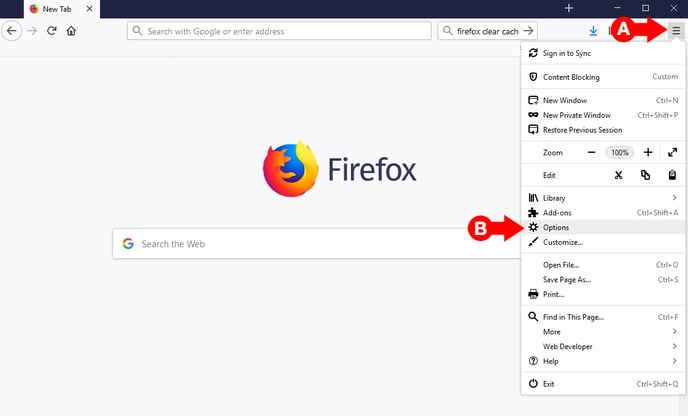
2 - In the Options Page:
- A. Look to the lefthand sidebar, and click on the Privacy & Security link.
- B. Scroll down the page until you find the Cookies and Site Data section. Once you've found it, click on the Clear Data... button. This will open a pop-up.
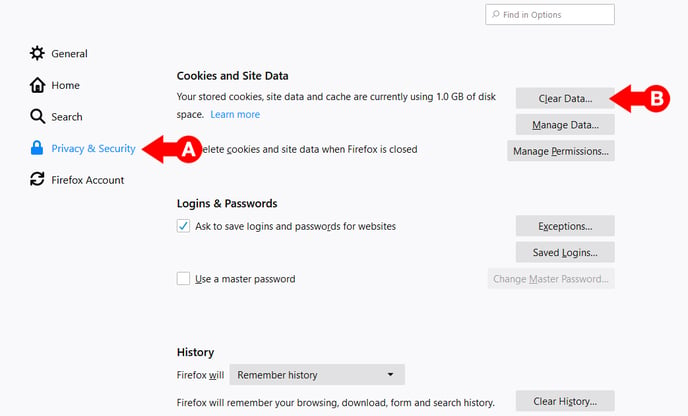
3 - In the Pop-Up
- A. Add a check mark to the box beside the Cookies and Site Data option.
- B. Add a check mark to the box beside the Cached Web Content option.
- C. Click on the Clear button.