How do I edit my webpage titles?
This article will guide you through the process of editing the webpage titles on your website.
Login to myRealPage:
Click here to visit this help article to log in to your account.
1 - Navigate to "Websites" tab:
- Click on "Websites" to manage your website.
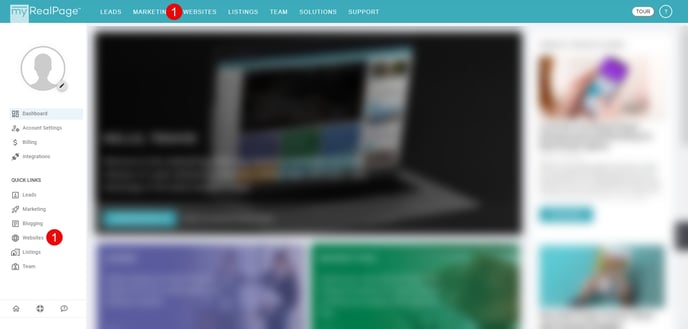
2 - Click on "Pages" in the left hand column:
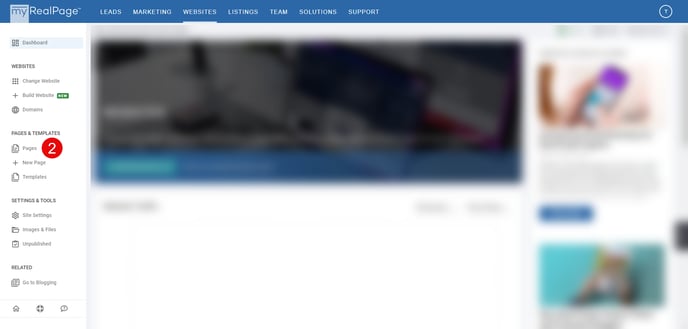
3 - Click on the "Three dot icon" on page you wish to edit the title of:

4 - Click on the "SETTINGS" button:

5 - Update the "PAGE TITLE" field in the settings:

6 - Once you are done, click "SAVE SETTINGS" in the bottom right corner to save your changes:
