How do I duplicate blocks?
This article will guide you through the process of duplicating your blocks.
Login to myRealPage:
Click here to visit this help article to log in to your account.
1 - Navigate to "Websites" tab:
- Click on "Websites" to manage your website.
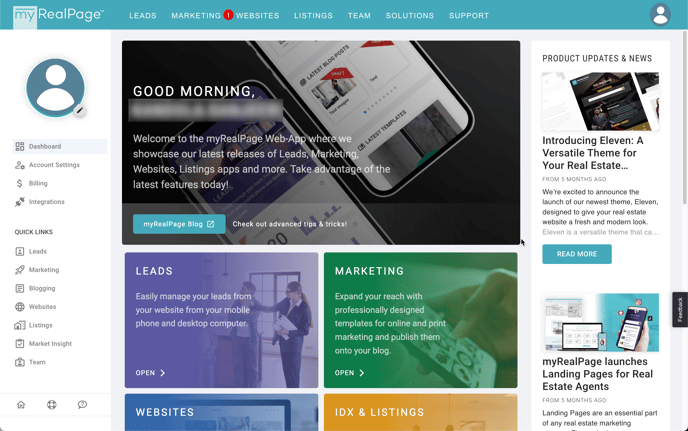
2 - Click on "Pages" to access all your web pages:

3 - Click on the Page from your list of pages to access the page editing window:
-
You can also click on any other page if you want to update images on a different page.

4 - When on the page editing screen, turn on the edit toggle:

5 - Locate the grey toolbar in the top left corner, and click on the icon that displays a "plus" button.
- Once you click on this, you will see a cloned block display directly below the section you're editing.
