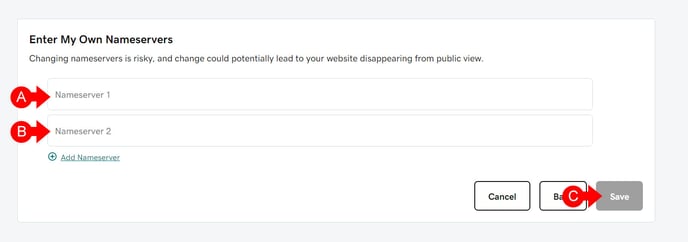How do I change my name servers on my domain at GoDaddy?
We strongly recommend changing the A Record entry on GoDaddy as this is simpler, and reduces chances of hosted email accounts being affected. Click here to learn how to add an A Record using GoDaddy
Please be aware that changing your nameservers without proper knowledge can potentially cause major disruptions to your website and/or email service.
If you are not comfortable performing this procedure by yourself, please feel free to contact us for assistance. Please note that to assist you with editing your GoDaddy records, we will be needing your GoDaddy log in information. We recommend changing your GoDaddy password after this procedure has been completed. You can also change your password before we assist you, and then changing it back afterwards.
1 - Once Logged In to GoDaddy:
- A. Click the three dots next to the domain you'd like to edit.
- B. Click on the Manage DNS button for the domain you wish to edit.
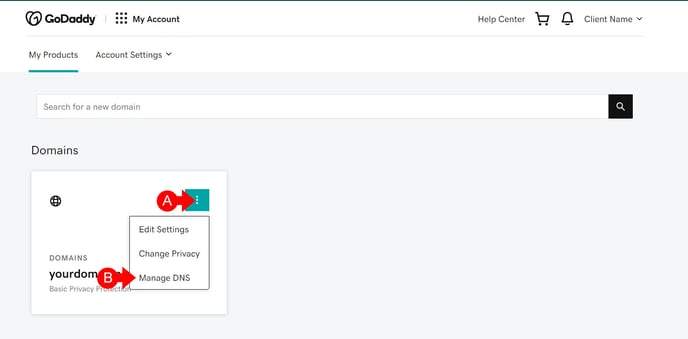
2 - From the DNS Management Page:
- A. Scroll down the page until you reach the section labeled "Nameservers." Click on the Change button.
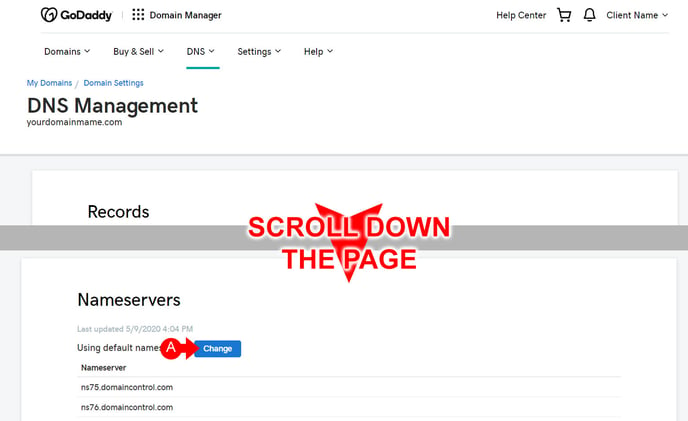
3 - In the Nameserver Settings:
- A. For the first Nameserver, enter the value NS1.MYREALPAGE.COM
- B. For the second Nameserver, enter the value NS2.MYREALPAGE.COM
- C. Once you're done, click on the Save button.
- Please allow up to 24 hours for the changes to be applied.