How Do I Add My Sitemap To Google Search Console
This article will show you step by step to add your website to Search Console.
Google Search Console (GSC) is a free tool provided by Google that helps website owners, administrators, and SEO professionals monitor and optimize their site’s presence in Google Search results. It provides valuable insights into how Google views and interacts with a website, allowing users to improve search performance, fix issues, and understand audience behaviour.
1 - Log in to Google Search Console, aka Google Webmasters
- Go to the Search Console website. Once you click on "Start Now", you will then proceed to login using your Google credentials.

2 - From Google Search Console Tools:
- A. Click on the upper left corner to open a drop-down menu. This allows you to then add a property to your account.
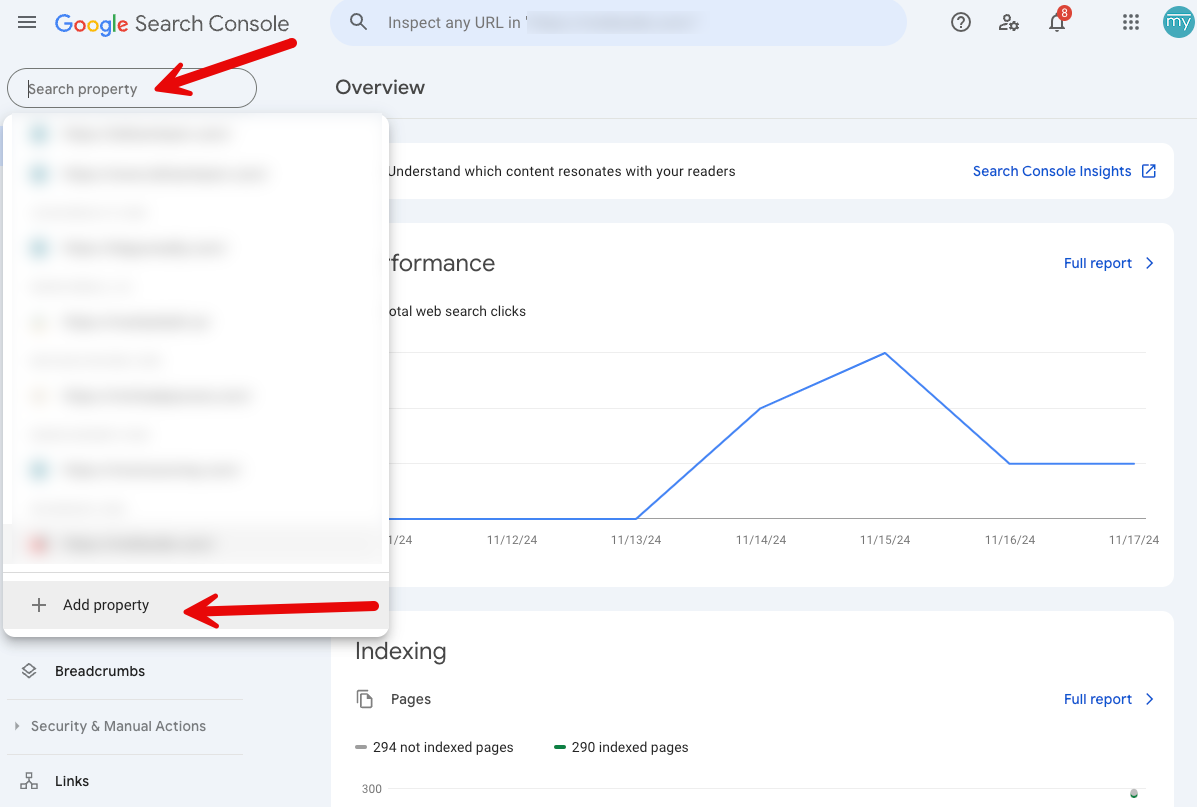
3 - Select Property Type:
- Choose URL Prefix as the property type.
- Paste your domain in the URL section.
- Click on continue.

4 - Complete Verification:
- In order to complete verification, we need to add the code to the <HEAD> section of your myRealPage website, using the HTML tag method.

Paste this code here on your myRealPage Dashboard, located under the "Website" tab at the top.


5 - Submit Sitemap:
- Once you've been verified, you'll want to navigate over to the "sitemap" tab on the left hand sidebar of the search console where you can submit your sitemap.
- Type in sitemap.xml in the field after your domain, and then click on the blue submit button. Once you're done, it will say in the row below that the sitemap is successfully submitted (see status column).
- Note: if you notice that it didn't fetch your sitemap properly, you can resubmit the sitemap again.

Congrats! You're all done.
Check back in a few days to see the data as it takes some time for Google to process your website and index it. For a detailed walkthrough of SEO, visit our knowledge webinar for an in depth discussion: