How do I Add Meta Tags And Meta Descriptions To My Webpages?
This article will help you understand how to edit your page titles & descriptions for SEO.
1 - Navigate to "Websites" tab:
- Click on "Websites" to manage your website.
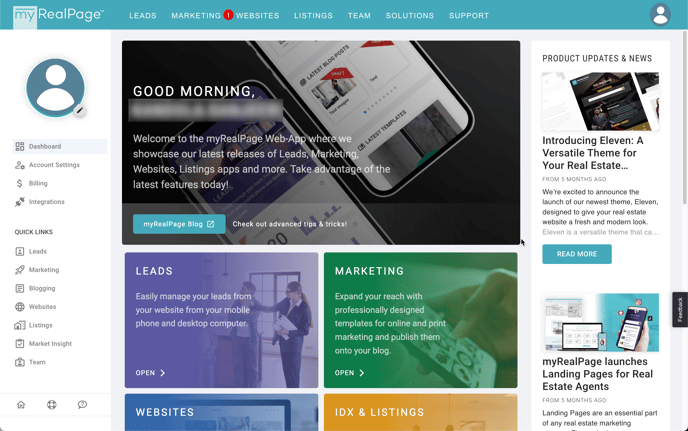
2 - Click on "Pages" to access all your web pages:

3 - Click on the 3 dots to open up the page settings for the page you wish to modify the title & description:

4 - Modify your page settings with the instructions shown below: 
- A. Page Title: Add your optimized Page Title. This title also appears on the labels of browser tabs.
- B. Remove Global Title / Sub-title : Check this box if you're creating custom page titles and descriptions for your page. It will overwrite the global setting on your website pages which places a general title and subtitle on all your pages by default. Learn more below these steps on how you can modify the global page title & description.
- C. Title Preview: This preview is what your title will show on a search result page or a link share. You can paste your website link once you're done modifying your page title and description here to see how it shows on a Google Search Result.
- D. Page Description: Add your optimized Page Description. This appears in the Search Engine Results Page (SERP's) as a description to encourage people to click on your link because what they're searching for matches what you have on this page.
- E. Feature Image: This image here will be used when sharing on Facebook or other platforms that support opengraph. If left blank, the default featured image from the website information settings will be used.
- F. Save Settings: Once you're done, click on save settings to save your changes.
- Note: It may take some time for search engines to crawl your URL's to update the new page title and description. This is normal.
Modifying Global Site Title, Sub-title, and Description:
If you wish to modify the settings for your pages globally, you can do so underneath the site settings > basic information. See below for instructions:
1 - Click on Site Settings on the "Website" tab:

- A. Basic Information: This is where you will find the website information for SEO. This is the structured data for your website.
- B. Site Title: Add your optimized Page Title. This title also appears on the labels of browser tabs. Since this is a global title, it will appear before each of your page titles only if you leave the checkbox selected which indicates: "Include in titles for all pages"
- C. Sub-title: Add your optimized Page Sub-title. This title also appears on the labels of browser tabs. Since this is a global title, it will appear before each of your page titles only if you leave the checkbox selected which indicates: "Include in titles for all pages"
- D. Feature Image: This image here will be used when sharing on Facebook or other platforms that support opengraph. All of your links will have this image, unless another image is indicated as the designated featured image of the page.
- E. Description: Add your optimized Page Description. This appears in the Search Engine Results Page (SERP's) as a description to encourage people to click on your link because what they're searching for matches what you have on this page.
- F. Language: As a part of the structured data of SEO, indicate your website's language here.
- G: Save Info: Once you're all done, click on "Save Info" to publish your changes.