How Do I Add An A Record With GoDaddy
If you are not comfortable performing this procedure by yourself, please feel free to contact us for assistance. Please note that to assist you with editing your GoDaddy record, we will be needing your GoDaddy log in information. We recommend changing your GoDaddy password after this procedure has been completed. You can also change your password before we assist you, and then changing it back afterwards.
1 - Once Logged In to GoDaddy:
- A. Click on the DNS button for the domain you wish to edit.
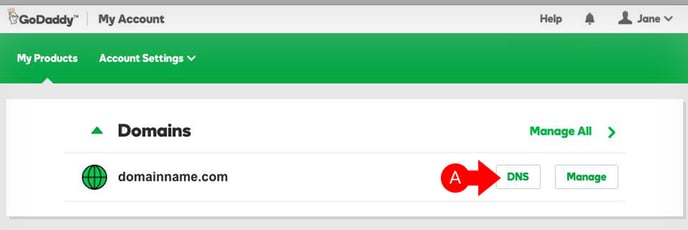
2 - From the Records Page:
- A. Scroll down the page. Locate and click on the ADD button.
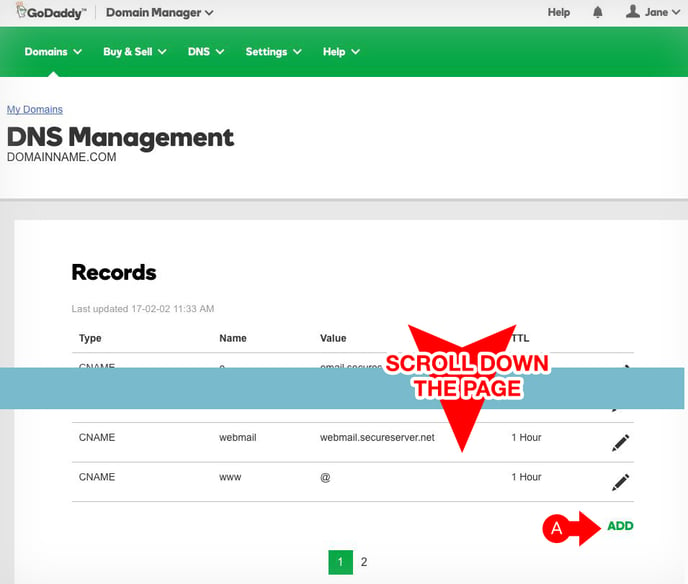
3 - Add The Record:
- A. Ensure that the host entered is "@"
- B. In the field labeled "Points to," enter the value "23.21.221.218"
- C. Set the TTL dropdown field to "Custom"
- D. In the field labeled "Seconds," we recommend adding a value of "600". To learn more about TTL in your DNS records, check out this Wikipedia article.
- E. Click on the Save button.
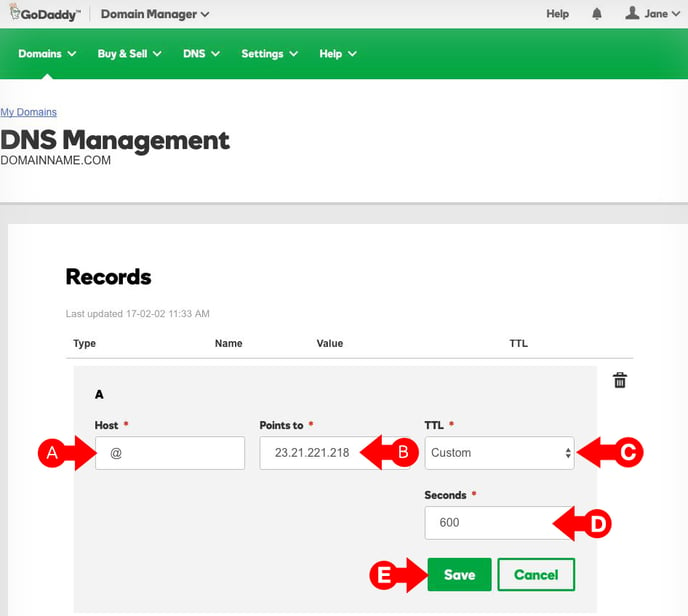
Click here to learn how to add your domain to your myRealPage website