How can I edit my Intranet website for my Broker Plan?
This article applies to clients with brokerages and have a Broker subscription with myRealPage.
One of the features of a Broker subscription is the ability to provide intranet access to your agents. This intranet website is your brokerage's private platform, where agents can easily collaborate, and share files and documents internally.
1 - Log in to Private Office:
- A. Enter the URL private-office.myrealpage.com
- B. Enter your username (the email address you used when signing up).
- C. Enter your password (which you chose during the sign-up process).
- D. Click Login.
2 - From the Dashboard:
- A. Click on the Agents tab.
- B. Click on the Agent Directory icon.
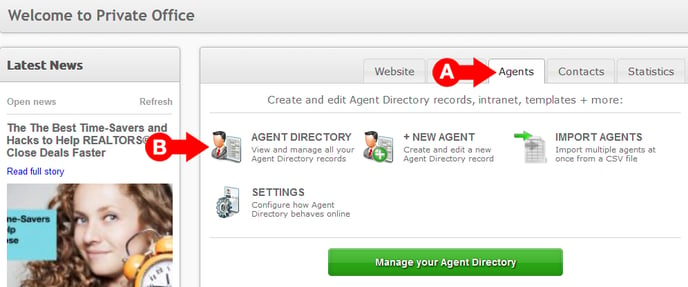
3 - On the Agent Directory page:
- A. Look to the lefthand sidebar, and click on the Edit Intranet Website link. This will open a pop-up message.
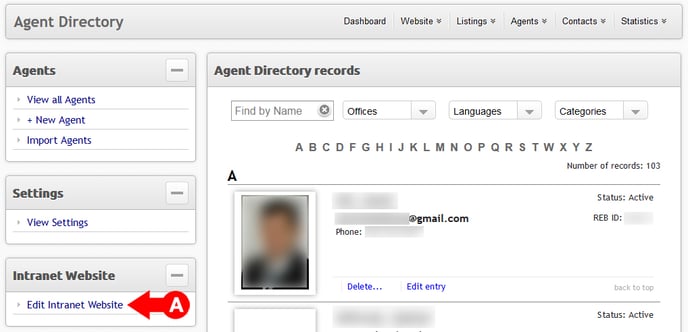
4 - On the pop-up:
- A. In the pop-up message, click on the OK button. This will open a new window.
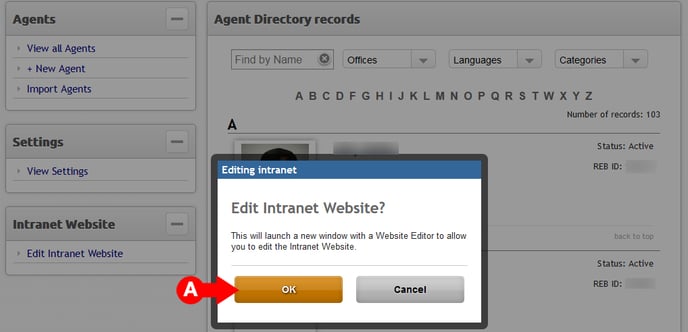
5 - In the new window:
- A. You will see a dashboard that is similar to your main website's Private Office dashboard. You can tell that you are working with your brokerage's intranet site, by looking for the label "internal.[your site's domain]" at various spots on the page.
- Edit your intranet site as normal.

Click Here to learn how to set up Intranet access for your brokerage agents
Click Here to learn how to add a page to your site
Click Here to learn how to add text to a new page on your site
Click Here to learn how to upload a file to your site