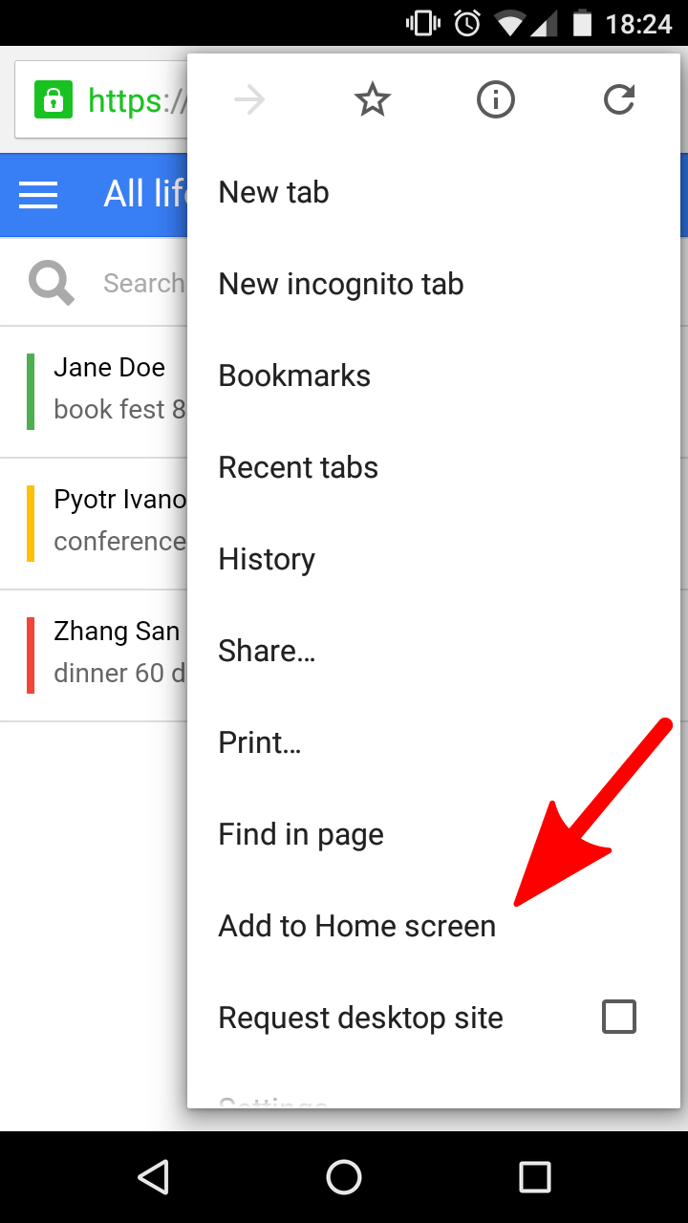How can I add this website to my iPhone / iPad / Android home screen?
This is essentially done by bookmarking the page.
- Adding a Bookmark to your iPhone home screen
- Adding a Bookmark to your iPad home screen
- Adding a Bookmark to your Android home screen
iPhone
- Visit the website you want to bookmark using Safari.
- Tap the Share arrow.
- Find the Add to Home Screen button and tap it.
- The next screen will let you edit the name of the bookmark.
- Tap Add.
- The next time you visit your home screen, you should now see a new icon which will take you straight back to the site when tapped.

iPad
- Visit the website you want to bookmark using Safari.
- Tap the Share arrow, which is usually found right beside the browser's address bar. It is shaped like a square with an arrow inside it, pointing up and out.
- A new menu should open. Find the Add to Home Screen button and tap it.
- The next screen will let you edit the name of the bookmark.
- Tap Add.
- The next time you visit your home screen, you should now see a new icon which will take you straight back to the site when tapped.
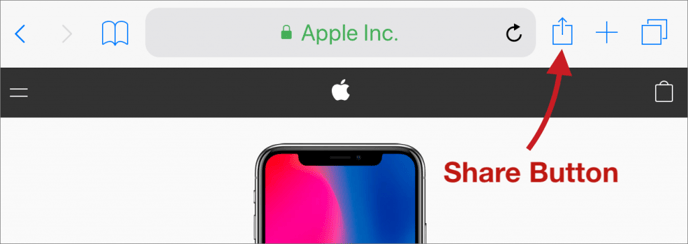
Android
- Using Google Chrome on your Android phone, navigate to the web page you want to bookmark on your home screen.
- Once there, click on the three dots on the upper right corner of the Chrome window, right beside the browser address bar.
- Scroll through the menu and tap Add to Home Screen.
- The next time you visit your home screen, you should now see a new icon which will take you straight back to the site when tapped.