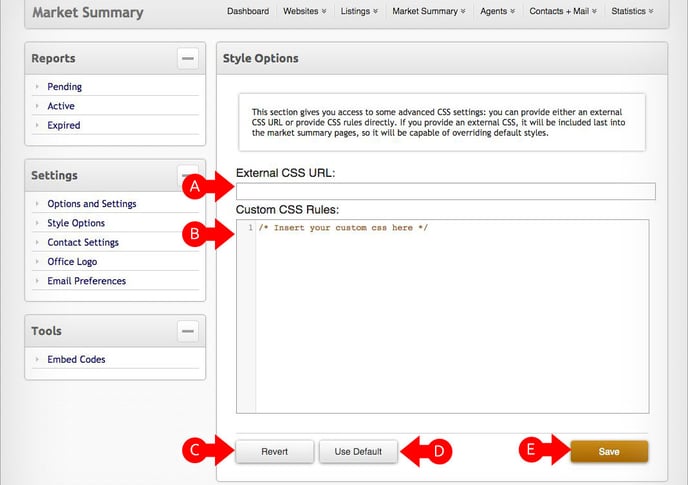How Can I Add CSS To My Market Summary Snippet
TREB, REBGV, FVREB and CADREB REALTORS® CAN HAVE ACCESS TO MARKET INSIGHT® NOW!
Members of other boards can get on our waiting list. We'll let you know as soon as your board allows Market Insight®.
1 - Log in to Private Office:
- A. Enter the URL private-office.myrealpage.com
- B. Enter your username (the email address you used when signing up).
- C. Enter your password (which you chose during the sign-up process).
- D. Click Login.
2 - From The Dashboard:
- A. If you're subscribed to Market Insight, the Market Summary tab will be visible. Click the Market Summary tab.
- B. Click on the Styling Options icon.
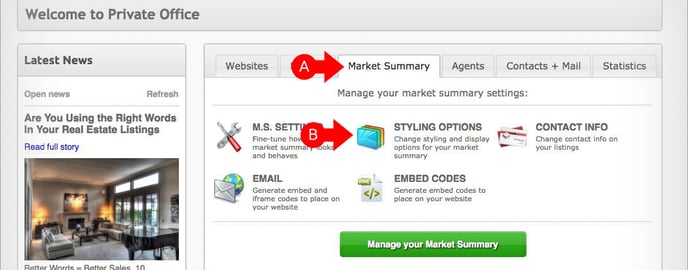
3 - From Style Options:
- A. If your CSS stylesheet file is hosted externally, you can add the URL to it in this space. If using this option, you can ignore B.
- B. If you are applying your custom CSS code directly, you can add your code in this space. If using this option, you can ignore A.
- C. In case you made a mistake, you can click on the Revert button to revert back to the version of your styling back to when you last saved.
- D. Click on the Use Default button to use the standard CSS styling provided by myRealPage. Please note that this will remove all previous styling you might have previously applied.
- E. Once you're don, click on the Save button.