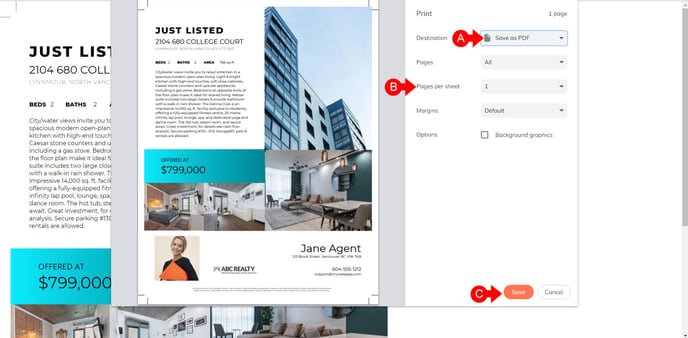brandApp: How to print a design
Once you've finished editing your design or template, you may want to print it. This tutorial will help you get this done.
Exporting your design
- A. At the top right of the screen, click Export.
- B. Click Print.
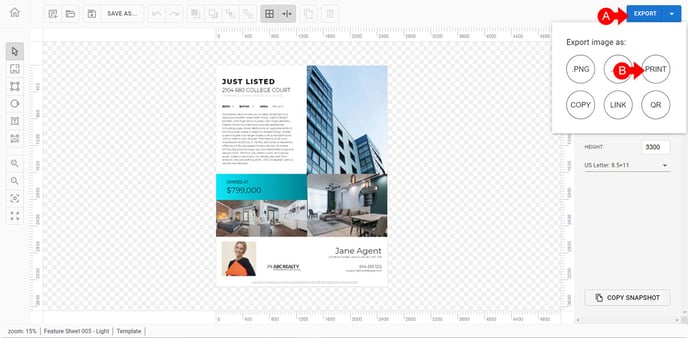
Choosing your print destination
- A. Choose Home Printer if you're planning to send the file directly to your printer at home or in the office OR
- B Click 'Generate Crop Marks' if you're planning to take this design to a professional print shop.
- C. Click 'Choose to Print to PDF' to generate a PDF to send it to your favorite professional print shop.

If printing at home...
- A. Make sure your printable design is fitting correctly in one sheet of paper
- B. Click 'More Settings' to reveal more options.
- C. Under 'margins', adjust your options to make sure it's scaled properly in the page.
- D. Once your design looks correct, click 'Print'.

Saving as a PDF
- A. Click the 'Destination' drop down and select 'Save as PDF'.
- B. Make sure 'Pages per sheet' is equal to 1
- C. Click 'Save' and follow the prompts to save it on your computer.