brandApp: How to create your own template
Creating your own template is as simple as tweaking a template you like in the Public Templates created by our designers. For example, you may want to change your logo and/or other elements, such as colours or images. We will focus on changing the logo in this article.
Select Your Template
- A. Select Your Template on brandApp's initial screen.
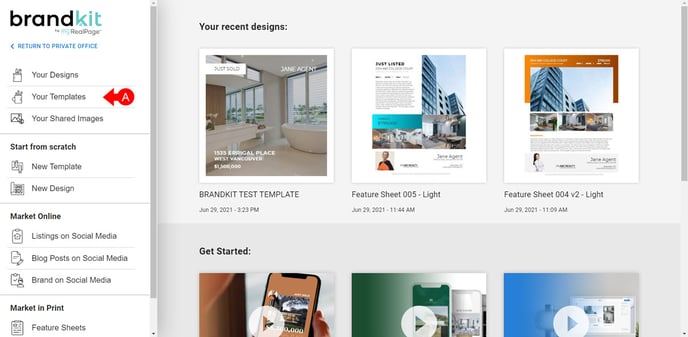
Select a Public Template
- A. Select the Public Templates tab
- B. Click on your desired template
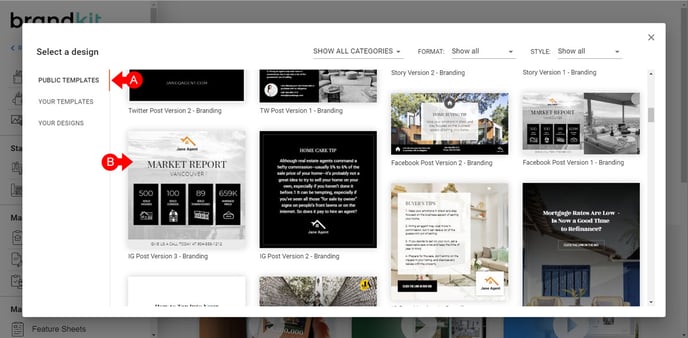
Swapping the logo
- A. Click the logo you'd like to replace.
- A. Click the Pick Image button.
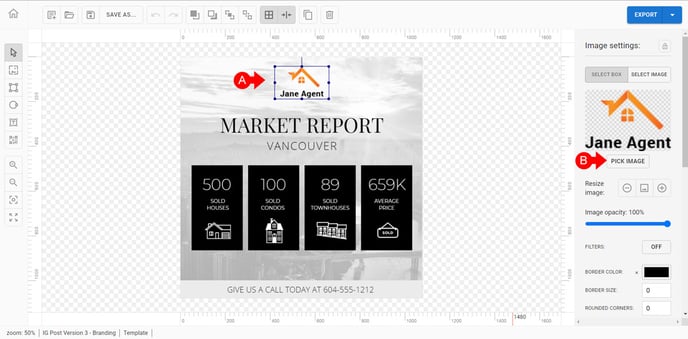
Uploading the logo from your computer
- A. You can drag and drop the logo into this screen or click Open File Dialog to select the file from your computer.
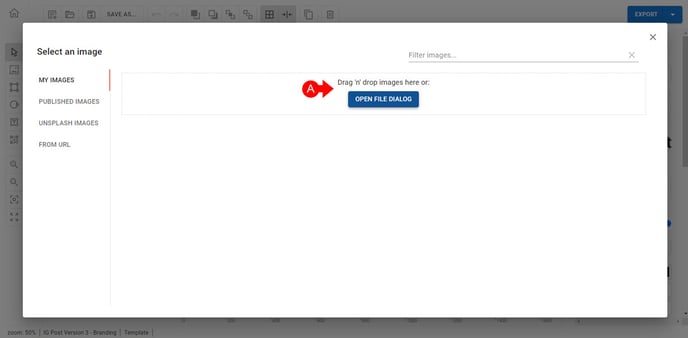
Selecting the Logo
- A. Once uploaded, click the visible part of the logo to select it and add it to the design.
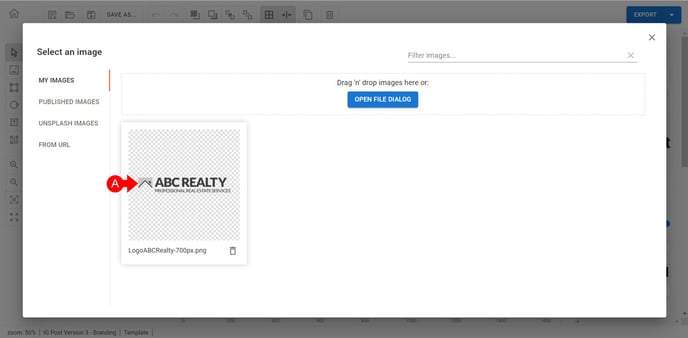
Fine tuning the logo
- A. Once placed, you can use the image "select box" boundaries to enlarge the viewing area.
- B. You may also need to click the 'Minus' under the Resize Image option in the sidebar.
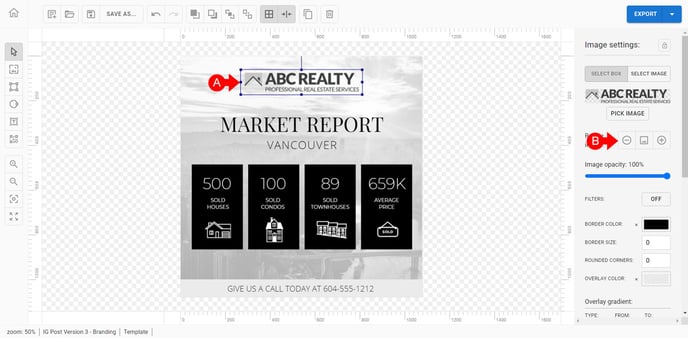
Saving as a new template
- A. Click Save As.
- B. Give the template a new name.
- C. Click Save.
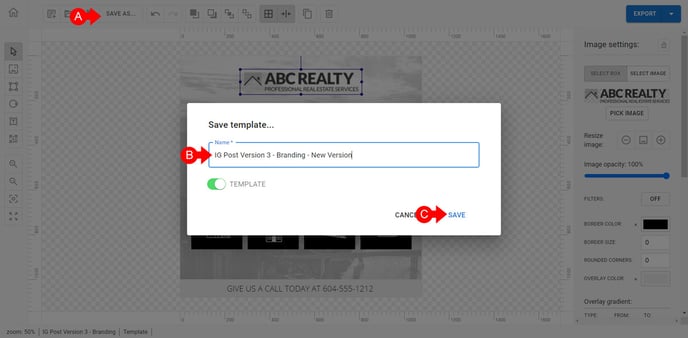
You can now reuse this new template in future designs!